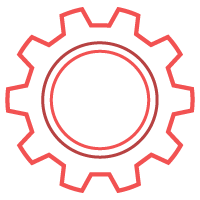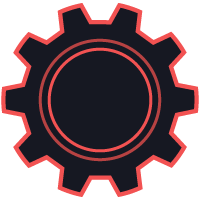How to Install Unpacked Chrome Extensions Manually
Last modified: 2023-12-01 03:18:00.0
How to Install Unpacked Chrome Extensions Manually
Navigating the digital landscape requires the right tools and extensions to enhance your online experience. Sometimes, the Chrome extensions you need are unavailable on the Chrome Web Store, or you might want to use a development version. You can easily manually install unpacked extensions. Here's a step-by-step guide to help you get started.
Step-by-Step Guide to Installing Unpacked Chrome Extensions
1. Download the Extension: Download the extension files you want to install manually, which should be in a compressed .zip file. Extract this file to a designated folder on your computer.

2. Open Chrome Extensions: Navigate to the Chrome menu, click 'More Tools,' and select 'Extensions.' Alternatively, you can directly type `chrome://extensions/` into your Chrome browser's address bar.
3. Enable Developer Mode: At the top right corner of the Extensions page, toggle the 'Developer mode' and switch it to the 'On' position.

4. Load Unpacked Extension: Click the 'Load unpacked' button after enabling Developer Mode. Select the folder where you extracted the extension files.

5. Complete the Installation: The extension will now appear in your list of Chrome extensions and is ready for use. Ensure that you review any permissions that the extension requests.

TabSentry: The Best Multi-Session Browser
Looking for the most efficient Multi-Session Browser on the market with Chrome extension support? TabSentry isn't just another browser tool; it's a sophisticated solution designed to revolutionize how you interact with multiple browser sessions. Here are four reasons why TabSentry is a must-have for anyone looking to manage multiple accounts, mass enter queues and raffles, wants tedious tasks automated, and more.
1. Unique Browser Sessions for Every Need
- Each browser session is unique, allowing you to operate different accounts on the same website, manage raffle entries, and handle queues, each with its distinct session data and autofill capabilities.
- Generate unlimited tasks with individual browser sessions, each fortified with advanced autofill support.

2. Advanced Custom Autofill
- TabSentry's Custom Autofill goes beyond standard options, supporting any field on any website and integrating with TOTP and IMAP for email-based OTPs.
- Automatically click checkboxes and buttons, autofill dropdowns, and interact with complex selectors, making form-filling a breeze.
3. Exclusive Multi-Browser Control (MBC)
- Control multiple child browsers from a single parent browser, ensuring consistency and accuracy across all your online activities.
- Populate forms across all controlled browsers with a simple click; this means when you trigger autofill on the parent browser, it will trigger autofill on all child browsers, each with their profile, payment, and custom data.
4. MBC Macro Recordings
- Automate repetitive tasks like raffle entries with MBC Recording, capturing keyboard and mouse movements, and custom autofill.
- You can use Features such as Custom Autofill and AutoSolve AI with MBC Recordings. Custom Autofill will use the unique data within your tasks when auto-filling on a webpage.
- MBC Recording automatically handles variations in captcha-solving speed through AutoSolve AI, IMAP Mail OTP Codes, and other timing variables.
- Easily export your MBC Recordings to share or transfer to other devices, maintaining efficiency across platforms.
- Below is a video example of an MBC Recording that resets the password on an account with IMAP Mail OTP code handling.
Not Just a Tool, but a Game Changer
Click the 'BUY NOW' button below to begin your TabSentry subscription! Please contact us on our dedicated Discord support server for any inquiries, guidance, or further details. Dive into our extensive collection of guides for in-depth tutorials and insights.
More Content
Learn more about industry trends and AYCD services.
How to Find Where Chrome Extensions Are Saved
Discover how to effortlessly locate Chrome extension files on Windows and macOS with our straightforward guide, enhancing your browsing efficiency and organization.
How to Control Multiple Browsers Simultaneously with Custom Autofill
Maximize digital efficiency with TabSentry's unique multi session browser, Custom Autofill, and queue management system.
How to Generate & Manage Virtual Credit Cards and Profiles
Virtual credit cards offer enhanced security and control for online transactions. Learn how they work, who offers them, and how AYCD Profile Builder helps manage virtual cards and profiles.
What Is Google My Business Profile and How Can It Impact SEO?
Learn how optimizing your Google My Business profile can enhance your local search visibility and boost your SEO performance, with tips on leveraging OneClick’s Traffic & SEO Module for maximum impact.