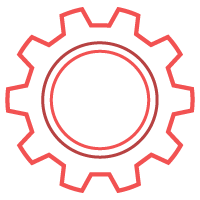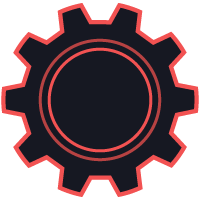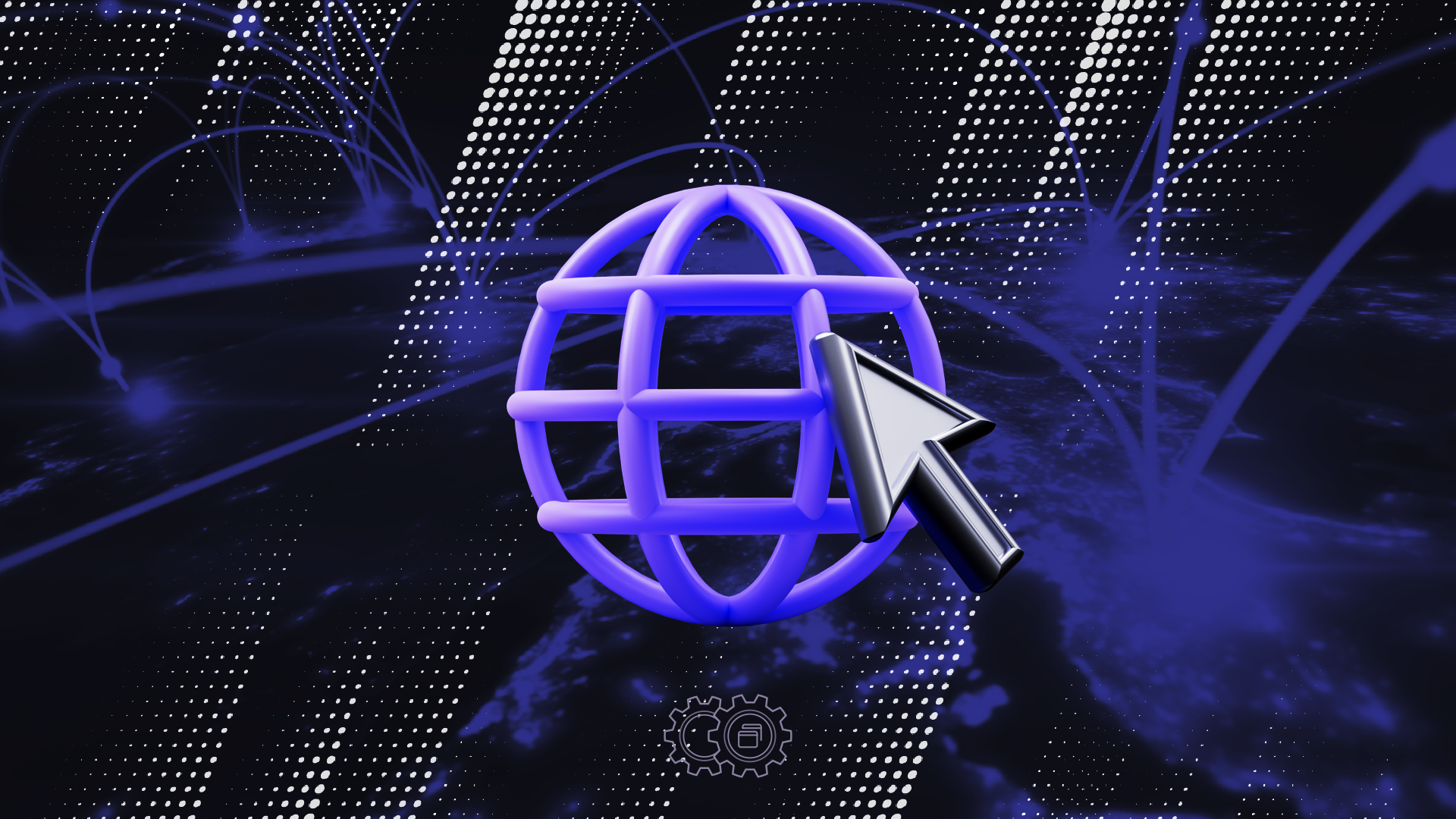How to Find Where Chrome Extensions Are Saved
Last modified: 2024-04-12 10:14:00.0
How to Find Where Chrome Extensions Are Saved: A Step-by-Step Guide
Navigating the digital landscape requires using the right tools and understanding where they reside on your system. This guide will help you find the file locations of Chrome extensions on both Windows and macOS.
For Windows Users:
1. Open File Explorer and enter the following path: `C:\Users\[YourUsername]\AppData\Local\Google\Chrome\User Data\Default\Extensions`. Replace `[YourUsername]` with your actual username on your PC.
2. Each folder in this directory represents an installed Chrome extension, identified by a unique ID.

For macOS Users:
1. Open Chrome, navigate to chrome://version/, and copy the Profile path.
2. Use the `Cmd + Shift + G` shortcut to open the Go to Folder dialog and type the Profile path.
3. Like Windows, each folder is named after a Chrome extension’s unique ID and contains the respective extension files.

Enhancing Your Experience with TabSentry
Understanding where your Chrome extensions are stored opens up new possibilities for managing your browser's functionality, especially when using TabSentry by AYCD. TabSentry is known for its robust session management capabilities, TabSentry also excels in integrating and managing Chrome extensions across multiple browser sessions.
Multi-Browser Control (MBC)
TabSentry's Multi Browser Control (MBC) is a standout feature that allows simultaneous control over multiple browsers. This feature enables you to mimic keystrokes and mouse movements across several browser windows simultaneously, significantly reducing the time and effort needed for repetitive tasks. The Create MBC Recording Tool within TabSentry takes this further by letting you record these actions, which can then be replayed across different sessions, automating tasks like entering raffles or filling out multiple forms efficiently.
Custom Autofill with Support for Any Website
TabSentry's Custom Autofill feature enhances how you interact with forms online. Whether entering shipping information or completing sign-up forms, Custom Autofill ensures you can fill any field on a website with any data you want. This tool supports any field on any website, leveraging data from your profiles, accounts, and even OTP codes received via email or SMS, making it an invaluable asset in streamlining your online activities.
Extension Support in TabSentry
Integrating Chrome extensions into TabSentry enhances each task you perform. Whether using SEO tools for marketing analysis or privacy extensions for secure browsing, TabSentry allows you to assign these extensions to multiple tasks, maintaining their configurations and ensuring their functionality is consistent across all your active sessions.
Streamline Your Workflow with TabSentry Today
Keep the complexity of manual session management from slowing down your productivity. Explore the extensive capabilities of TabSentry and how it seamlessly integrates Chrome extensions to enhance your online experience. Visit our website, create an account, and click the Buy Now button to begin your journey towards efficient and optimized browsing.
We are Here to Help
At AYCD, your digital success is our priority. We offer comprehensive support and detailed guides through our dedicated Discord server. Whether you need help with setup, understanding features, or maximizing your use of TabSentry with Chrome extensions, our team is ready to provide the assistance you need. Join the AYCD community today and transform how you manage your digital world.
More Content
Learn more about industry trends and AYCD services.
How to Install Unpacked Chrome Extensions Manually
Explore our step-by-step guide on manually installing unpacked Chrome extensions and discover how TabSentry's unique browser sessions and advanced features can revolutionize your multi-session online activities.
How to Control Multiple Browsers Simultaneously with Custom Autofill
Maximize digital efficiency with TabSentry's unique multi session browser, Custom Autofill, and queue management system.
How to Generate & Manage Virtual Credit Cards and Profiles
Virtual credit cards offer enhanced security and control for online transactions. Learn how they work, who offers them, and how AYCD Profile Builder helps manage virtual cards and profiles.
What Is Google My Business Profile and How Can It Impact SEO?
Learn how optimizing your Google My Business profile can enhance your local search visibility and boost your SEO performance, with tips on leveraging OneClick’s Traffic & SEO Module for maximum impact.